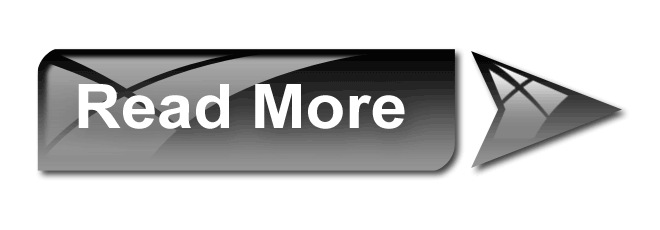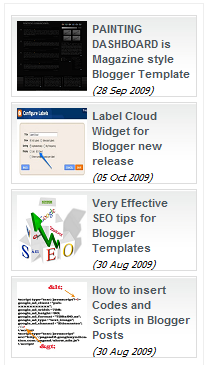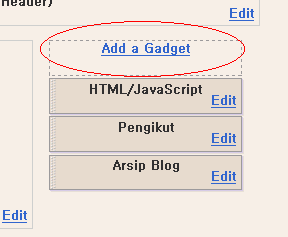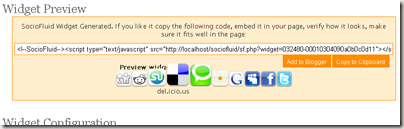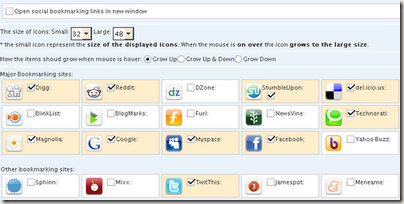This is very simple and small method to hide your data in windows.Just go through it.
1. First creat a testing folder in C and name it as 'test' the Go to Start, Run and then type in CMD to open the command prompt window
2. Now navigate to the parent folder of the folder you want to hide.
>> Means,Change the address of the command prompt to the parent folder of the folder which you want to hide.In this example we change our address to C:\ This can be done by the CD command.
type CD C:\
>> If you want to hide a file,navigate to the folder where the file is located.and
CD C:\Foldername
3. Now all is set,So just type the following command in command prompt, replacing the word filename with the name of the file you want to hide.
attrib filename +s +h
And that’s it! Your file or folder is now completely hidden!
- It won’t show up in MyComputer,
- It won’t show up if you browse via the command prompt and
- It won’t even show up if you select “Show all Hidden Files and Folders”.
If you want to un-hide the folder you simple follow the same steps, now you’ll run the following command to make the folder to show:
attrib filename -s -h
You can use this command for both files and for folders. In our example, if I wanted to hide C:\Test, I would go one level above to C:\ and then type in attrib Test +s +h.
You’ll definitely need to remember which folders or files you have hidden as there is no easy way of determining what’s missing, so make sure you remember what you hide!
read more...
 The Solution is SocialAddict - is a new desktop application that allows you to update several social networking sites from the comfort of your desktop.
The Solution is SocialAddict - is a new desktop application that allows you to update several social networking sites from the comfort of your desktop.